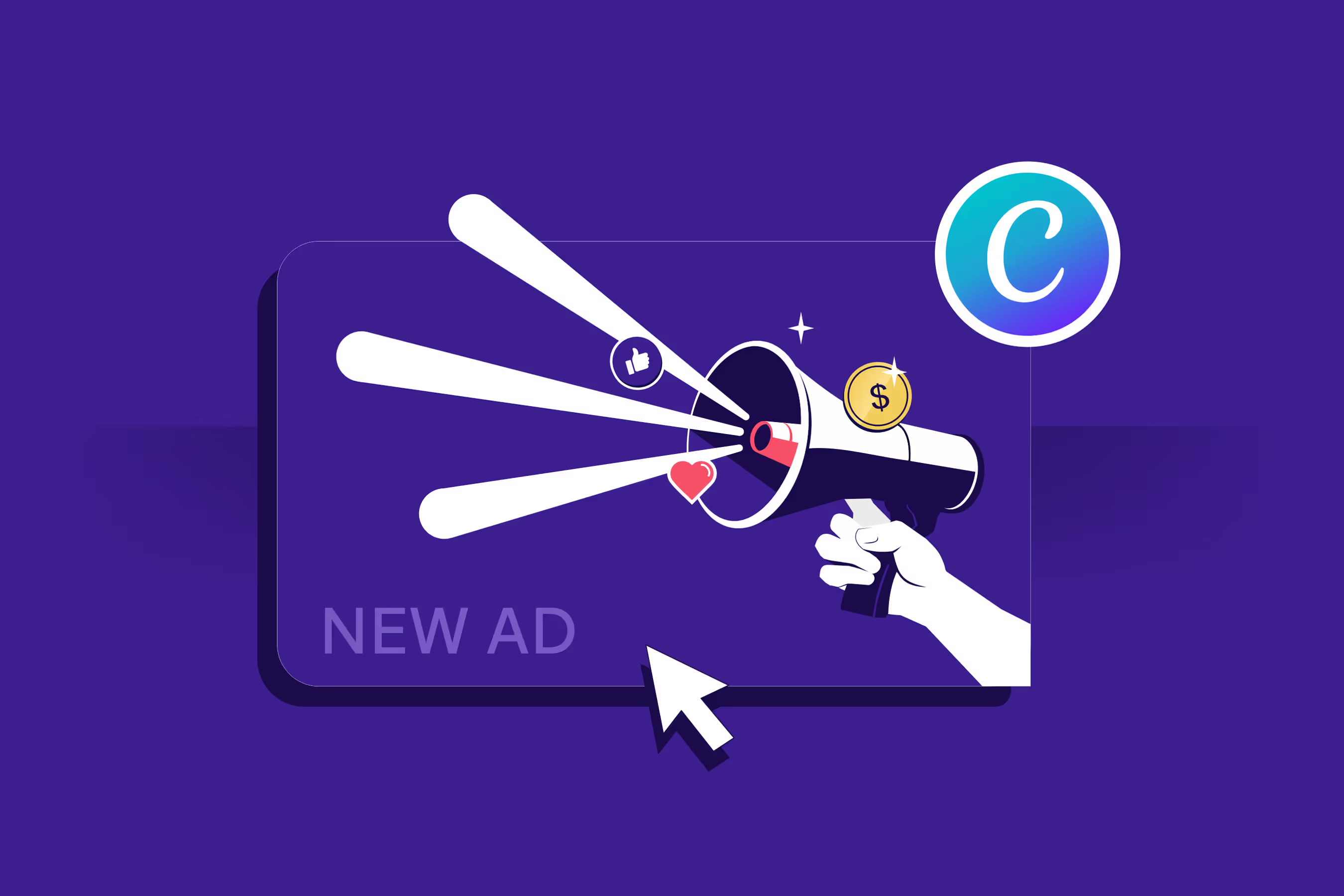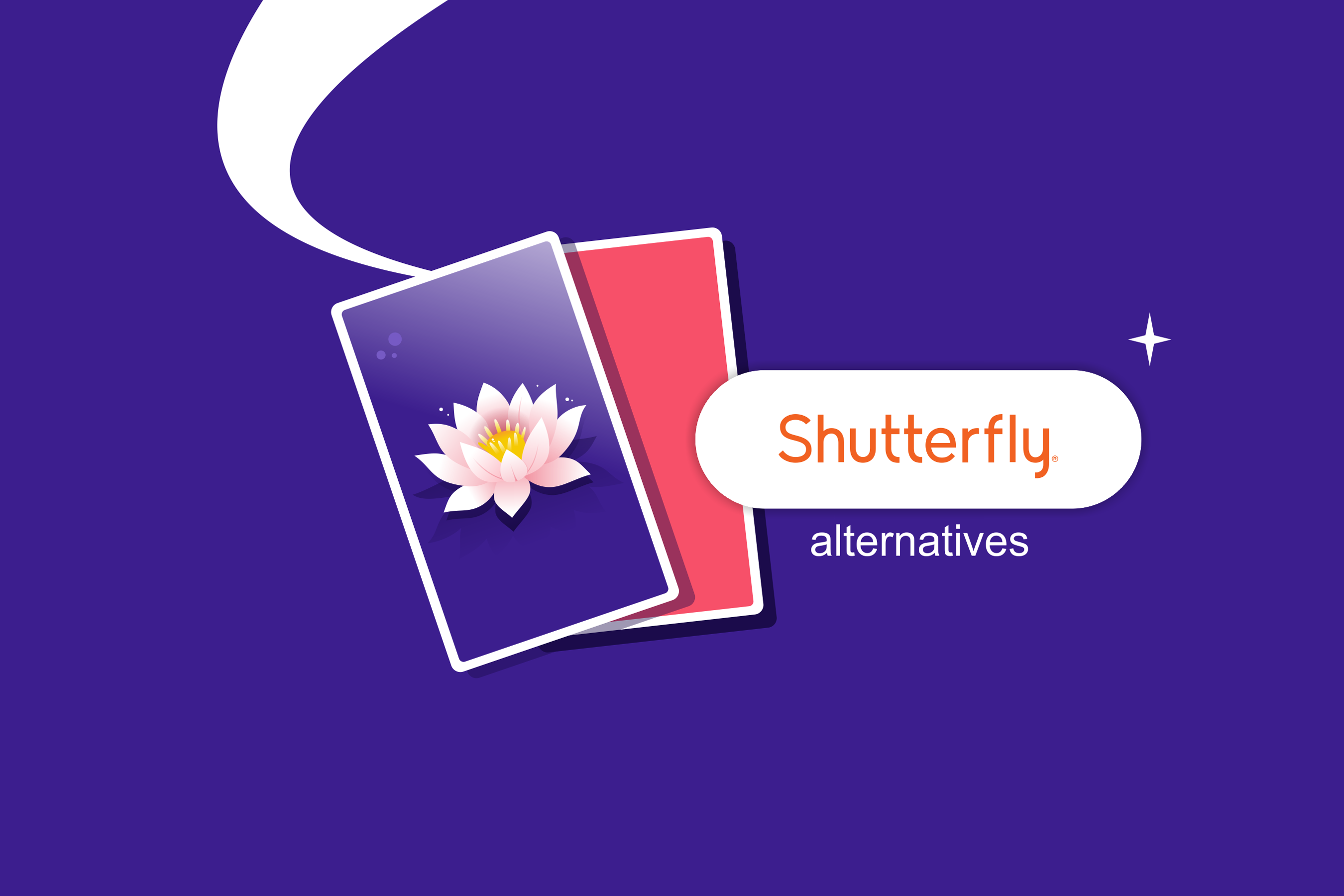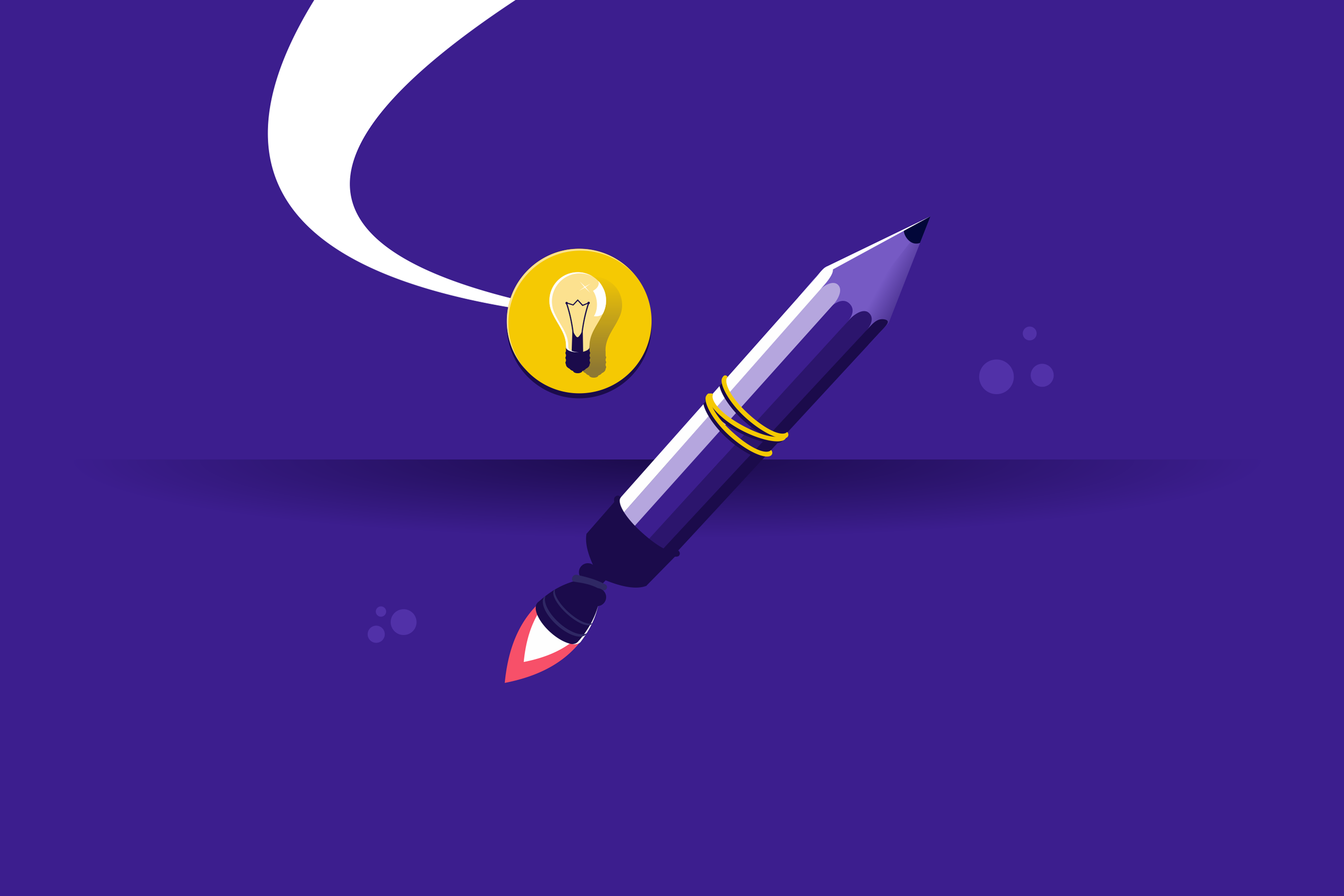Designing ads shouldn’t take hours. But let’s be honest, when you’re running a business solo and trying to stand out online, even creating a simple Instagram banner can feel time-consuming.
Your ads need to grab attention and drive clicks, but hiring a professional designer can be costly. That’s why Canva ad design has become the go-to solution for entrepreneurs and marketers who need high-quality results fast.
This guide will help you learn how to design ads with Canva by picking the right templates and customizing according to your branding. But visuals alone aren’t enough.
We’ll also explore how to write compelling ad copy and format your designs for platforms like Facebook, Instagram, Etsy, and Google.
Lastly, we’ll walk through Canva ad design examples so you can create ads that actually perform.
Why Use Canva for Ad Design
Over 220 million people use Canva across more than 190 countries. It’s especially useful if you're starting a print-on-demand business and don’t have the time (or budget) to learn complex design software.
Here’s why you should consider it:
Canva’s Interface: Simple and Fast
One of the biggest reasons Canva works well is that the interface is built for speed without sacrificing control.
The drag-and-drop functionality is the engine behind Canva’s simplicity. You can upload your logo, images, or videos and place them into pre-built ad templates within seconds.
Canva also provides the right dimensions for each format, whether you're designing for Facebook, Instagram, or YouTube.
You can co-edit your advertisement design with your team. Canva lets you drop comments, share feedback, and get instant approvals together in real time.
And when you're done, you can simply download your Canva ad design as a high-resolution image or video, or publish it directly through Canva’s platform integrations.
Access to Templates and Brand Kits
When you design ads on Canva, you can pick from hundreds of ready-made templates. These include Facebook feed and story ads, Instagram Reels, Google Display banners, Etsy promotions, and even YouTube Shorts.
Each template is fully customizable. Swap out text, drag in your product shots, and update the layout. You can also create profitable digital products like ebooks, planners, and printables using Canva templates.
You can also duplicate layouts and change them while still aligning with your core branding. This is crucial for A/B testing.
For a more customized workflow, use the Canva Pro Brand Kit. You can preload your fonts, logos, and brand colors and apply them instantly to any Canva ad design.
It's Built for DIY Marketers
When you're the only one handling strategy, copy, creative, and distribution, even making small design decisions can become mentally exhausting.
Canva’s flexibility can help. This makes it perfect for marketers and entrepreneurs, especially low-cost business owners. Here’s why:
- Canva’s pre-sized ad templates remove the guesswork from platform specs.
- AI-powered tools like Magic Write generate ad copy based on your prompt — a simple way to monetize content with AI.
- The Magic Resize feature can change designs into different formats (Story, Reel, Feed, Display Ad).
- It analyzes your layout and recommends changes.
Also Read:
- Smart Ways to Make Money From Your Phone
- Passive Income for Artists: Easy Ways to Make Money
- Inspiring Digital Art Ideas for Your Print on Demand Designs
How to Create Ads on Canva (Step-by-Step)
Since its launch in 2012, Canva has been used to create over 30 billion designs. This shows how reliable the tool is. Let’s take a look at how to design scroll-stopping Canva ads.
Step 1: Choose the Right Template
Every effective Canva ad design starts with choosing the right template for the platform you’re advertising on. Here’s how:
- Go to Canva’s Templates tab.
- Type in your ad format (e.g., “Instagram ad”).
- Refine the results using filters.
- Pick a layout that includes space for a bold headline, product image, and a CTA.
Choosing the wrong template size often leads to blurry images or cropped-out CTAs, both of which can hurt ad performance:
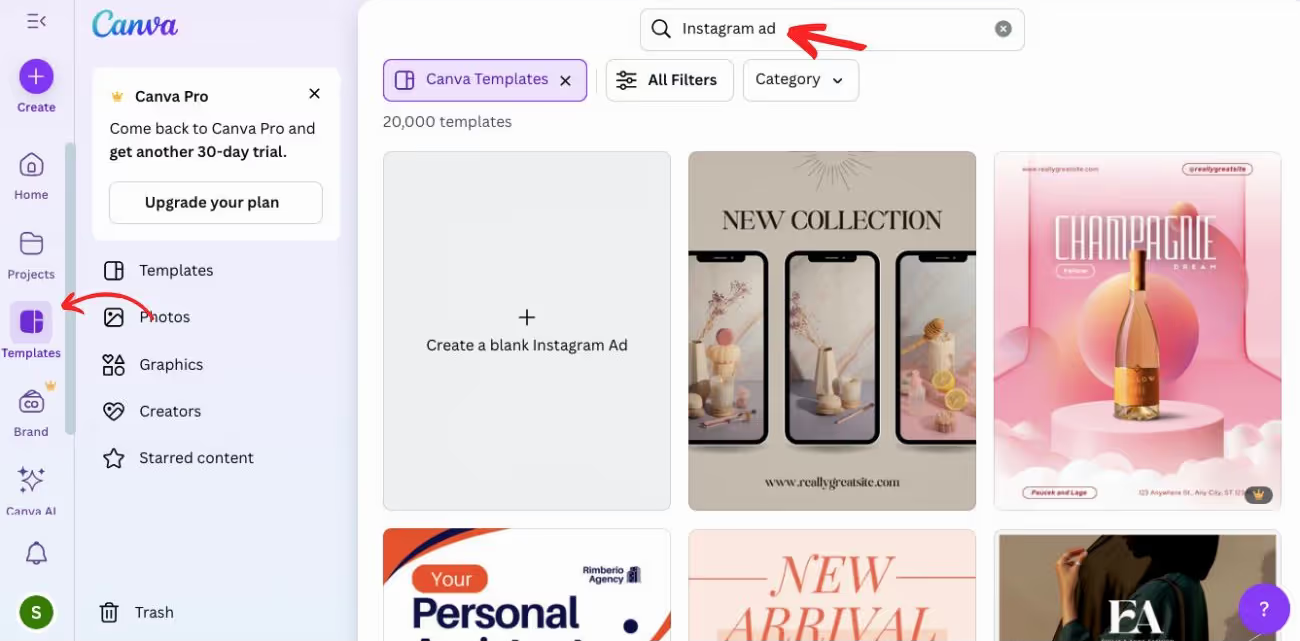
Step 2: Add Your Branding (Colors, Fonts, Logo)
To keep your Canva ad design consistent, you can begin by setting up your Brand Kit on Canva Pro: Menu → Brand → Brand Kit.
Upload your logo, input your HEX codes, and set your fonts. Then, open the Brand tab to apply them to your designs with one click.
Without Canva Pro, branding can be done manually:
- Upload your logo.
- Use the color picker to apply brand colors.
- Choose fonts that match your style.
Consistency in your Canva ad design will keep your brand top-of-mind:
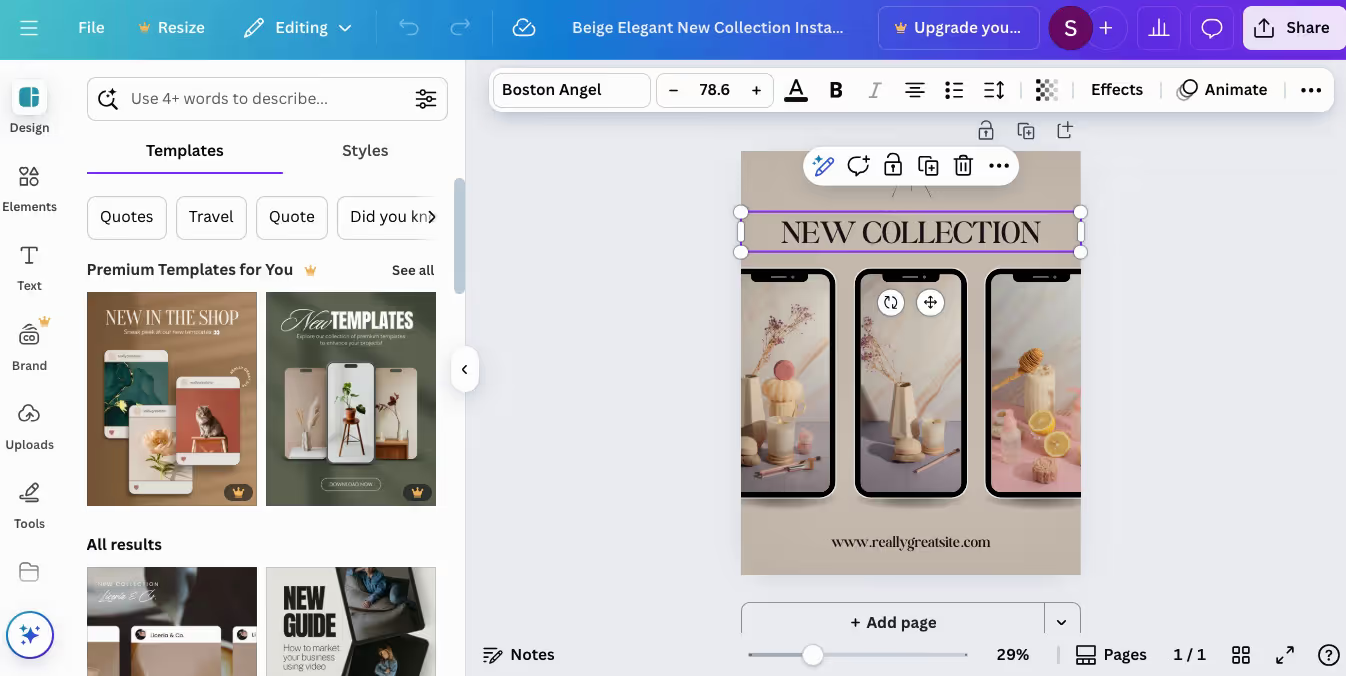
Step 3: Write Bold, Clear Ad Copy
The next step to creating your Canva ad design is to ensure your headline is clear and concise. It should deliver either a benefit or a pain point.
Start with a hook, follow with value, and end with a CTA. Something simple like “Buy now” or “Try it today” can work.
Use Canva’s Magic Write AI feature if you’re stuck on ideas. However, edit the copy in your Canva ad design so it feels natural and human-written:
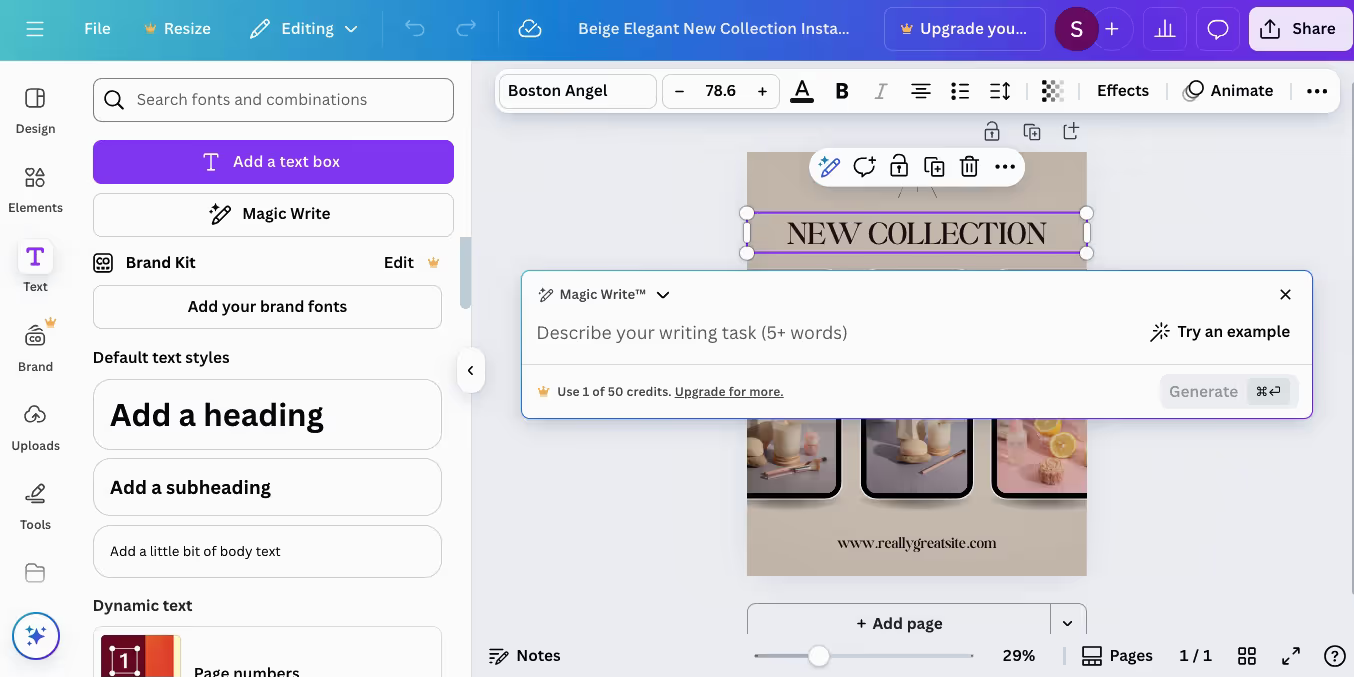
Step 4: Use High-Quality Product Images
Blurry images can reflect poorly on your brand. Start with high-res images, either from Canva’s library or original product shots.
Use the Adjust panel to fine-tune brightness, contrast, and saturation. You can also try the Image Upscaler (you’ll find it under the Apps tab) to sharpen product images:
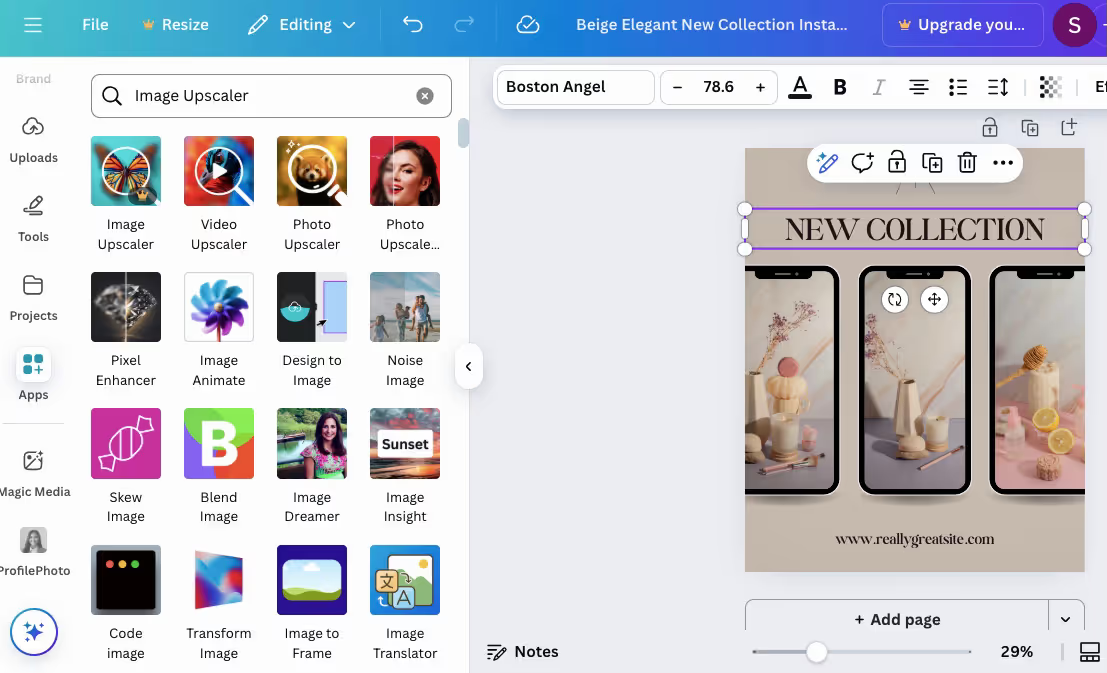
Step 5: Add CTA Buttons and Save Formats
A strong CTA helps ensure your Canva ad design drives action. If your template doesn’t include a CTA button, here’s how to create one manually:
- Start By Adding a Shape: Head to the Elements panel and pick a shape. Resize it to suit your layout.
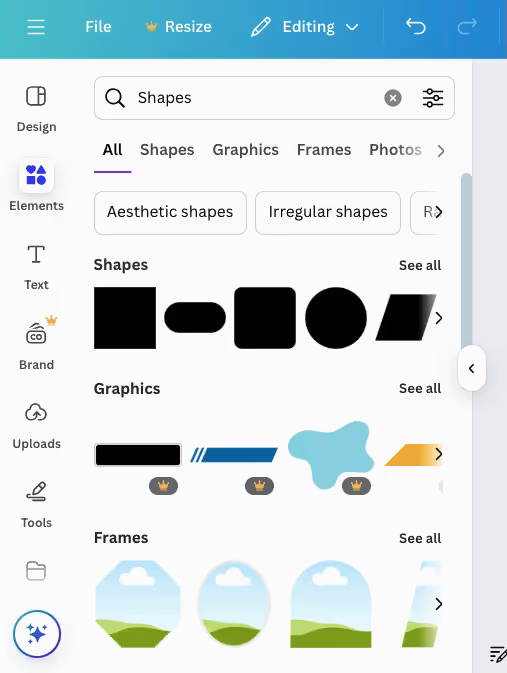
- Insert Clear, Action-First Text: Use verbs that drive clicks like “Try It Free.”
- Make It Pop Visually: High contrast is key. If the background of your Canva ad design is light, make the button dark, and vice versa.
- Add the Link: Click the button, hit the link icon on the top bar, and paste your destination URL.
Once your ad is ready, it’s time to download. Different formats serve different goals:
- Use PNG if you want high-quality visuals.
- Go for JPG when you need a lightweight file size without transparency.
- Pick MP4 for animated ads or anything with moving elements.
- Choose PDF Standard for shareable, clickable documents.
- Use GIF if you’ve got simple, looping animations with no sound.
Canva’s Magic Resize saves time by letting you instantly adapt one design for multiple platforms.
Canva Ad Design Templates You Can Use
A Canva ad design template can be a serious game-changer if you use the right one for each platform:
- Facebook Ads: Use 1200×628 px or square/vertical formats. Go for Facebook Canva ad design templates with strong visuals and minimal text to align with Facebook’s algorithm.
- Instagram Stories Ads: Designed for fast swipes (1080×1920 px), these need high-impact Canva ad design templates with bold text and negative space to make your message pop instantly.
- Google Display Ads: Common sizes like 300×250 px or 728×90 px work best with clean Canva ad design templates that highlight your logo and point viewers to your CTA.
- Etsy Banner Ads: Use 3360×840 px or 760×100 px to reflect your shop’s aesthetic. Choose templates that highlight your products and match your brand style.
Also Read:
- Choosing the Best Ecommerce Platform for Businesses
- Is Selling on Etsy Worth It? Cost, Advantages, and Alternatives
Tips to Improve Your Canva Ads
Before publishing your Canva ad design, consider the following tips to enhance its performance.
Use Contrast and Whitespace
Contrast between text, background, and CTA helps your message stand out. Use dark text on light backgrounds and vice versa.
Additionally, leverage negative space. It draws focus to your product or CTA, adds a premium feel, and encourages action.
Don't Overload with Text
Wordy ads can clutter your Canva design and reduce its impact.
Make sure your Canva ad design communicates the core idea. The copy must support the overall message. If you're unsure where to draw the line, try this simple layout:
- One bold headline (your hook)
- One subtext (clarity or benefit)
- One CTA (what you want them to do next)
Not only does this improve clarity; it can also boost click-through rates and brand trust. Audiences want ads that feel tailored to them. In fact, 71% of consumers expect this.
Optimize for Mobile
By 2028, mobile is expected to drive nearly 70% of global digital ad revenue. This is why your Canva ad design should be mobile-first. Start with the following:
- Use vertical (4:5 or 9:16) or square (1:1) layouts
- Stick to readable fonts and avoid anything too thin or tightly spaced
- When placing your CTA, aim for the ‘thumb zone’ — the lower half of the screen.
- Check your Canva ad design on different devices to catch layout, cropping, or contrast issues.
Canva Ads Examples
Here are some real Canva ad design examples to inspire you. Let's take a closer look.
Before and After Ads
Before-and-after ads grab attention by showing transformation. To increase the impact of these ads, add a customer quote or rating under the “after” shot for social proof.
For example, this minimalist skincare Canva ad design works by using a muted beige background that draws focus to the transformation:
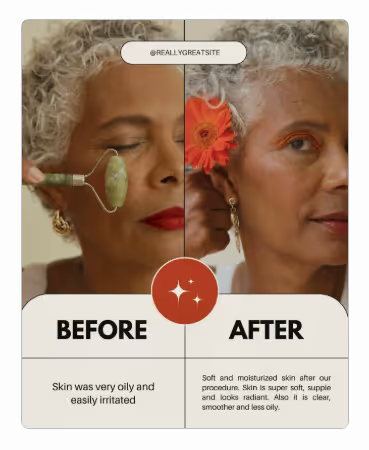
Product-Focused Ads
Your Canva ad design should put your featured product front and center, surround it with whitespace, and pair it with a clear benefit.
For instance, this product-focused Canva ad design shows a strong visual hierarchy. Minimal copy lets the product shine, reinforcing a premium, modern aesthetic.
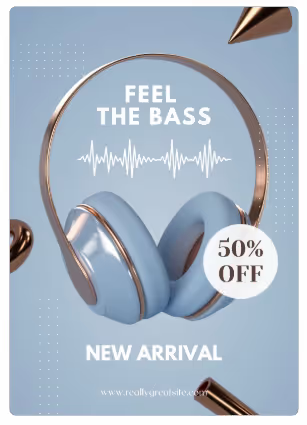
Also Read:
- Best Things to Make and Sell (That People Buy)
- How to Make Money in One Hour: Fast & Realistic Ideas To Try
- 10+ Types of Art Prints: How to Choose an Artwork Medium
Lifestyle-Focused Ads
These ads show products in real-world use, helping viewers picture them in their lives. This works especially well for items like phone cases and laptop cases.
Take this Canva ad design. It shows a TikTok video of a phone case being used. This feels organic and lifestyle-driven:
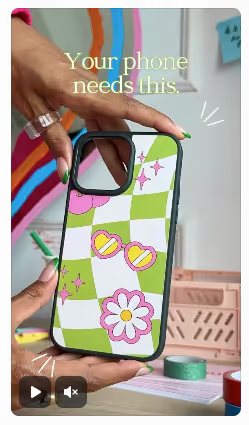
Is it Legal to Use Canva for Commercial Use?
Yes, you can use Canva for commercial purposes. But follow the conditions outlined in their Content License Agreement to avoid copyright infringement. Remember that:
- Free assets can be used commercially but not resold or shared as-is.
- Pro assets offer more rights but can’t be trademarked or used unedited.
- Customization matters. Your final Canva ad design should be original, not just a tweaked template.
- Double-check labels. Something marked “Editorial Use Only” means it’s not for business or commercial use.
Alternatives and Add-Ons for Better Ad Design
You can streamline your Canva ad design process with the right add-ons.
Tools like Remove.bg (for one-click background removal) and Magic Write speed up your workflow. Stock image integrations like Pexels let you drag visuals directly into your canvas.
However, when creating ads at scale, switch to Canva Pro for Magic Resize, brand kits, and transparent exports. You can also connect Meta, Google, and Amazon Ads to streamline publishing.
For advanced users, features like Magic Media, Magic Design, and Canva’s API integrations help automate and scale your Canva ad design efforts.
Final Thoughts: Should You Use Canva for Ads?
For small teams, freelancers, and POD creators, Canva makes ad design faster and easier without hiring design teams or learning pro tools.
You get drag-and-drop control, templates, and integrations like one-click background removals or auto-resized formats for every platform.
Most elements used in Canva ad design, including fonts, graphics, and stock images, come with commercial usage rights. Just double-check licensing on premium assets.
Once you've tested designs and are ready to scale, switch to Canva Pro. It gives you all the tools you need, from planning to publishing.
Also Read: