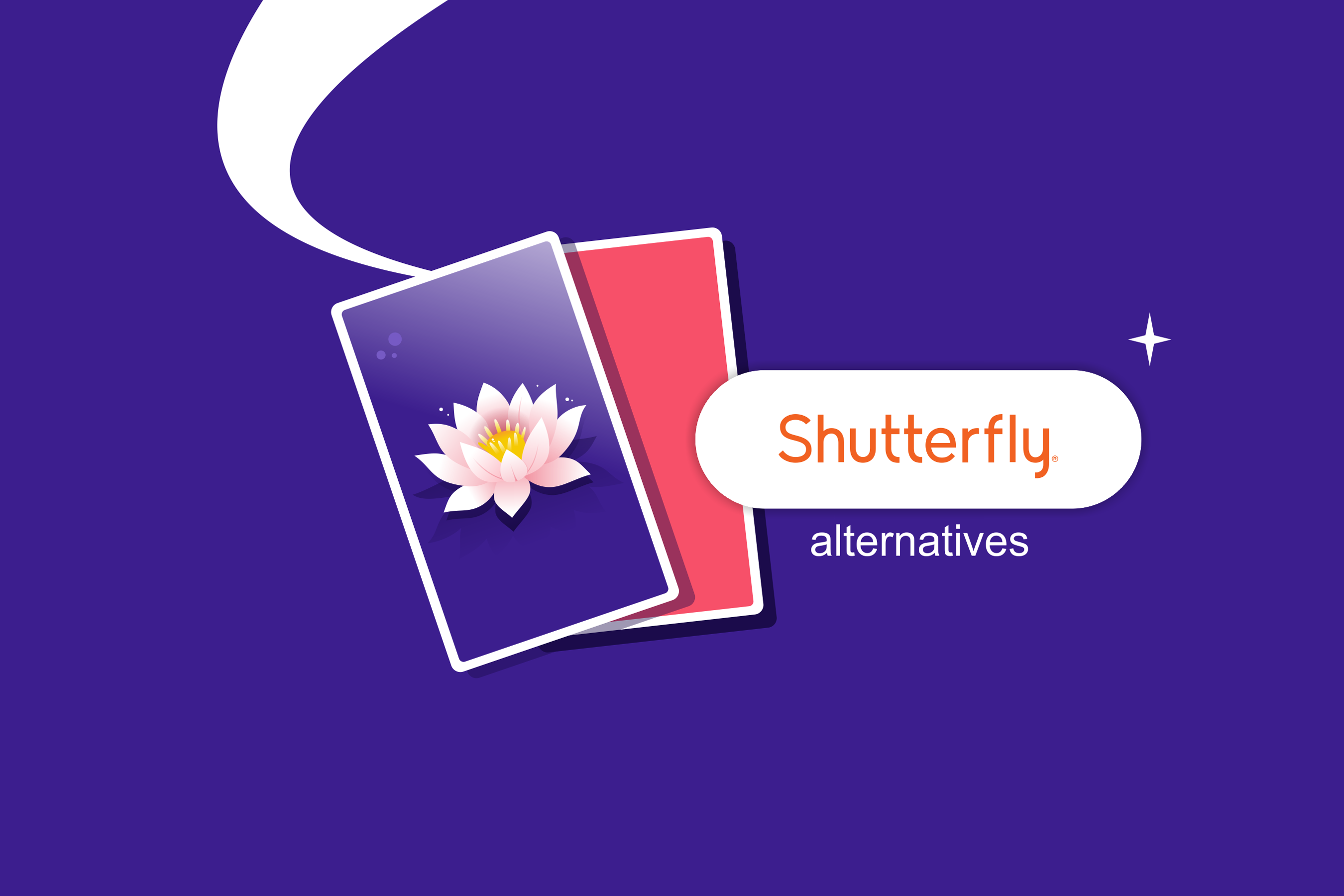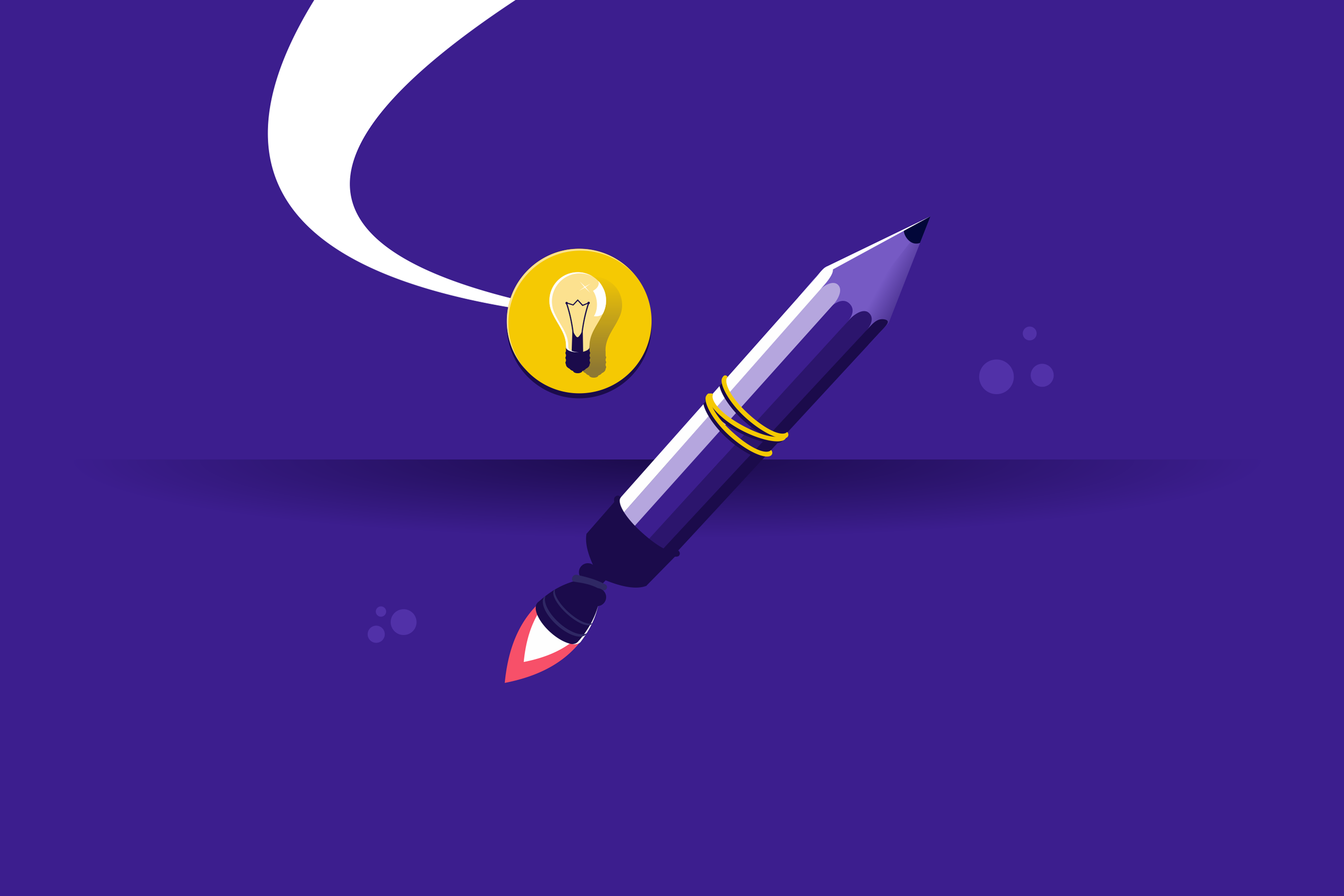Want to turn your designs into income and run your store like a seasoned ecommerce pro? Then, starting a print-on-demand business is an excellent option for you.
It gives you the creative freedom to sell your designs without the need to build a traditional business. POD lets you start an ecommerce business and sell stuff without inventory or the need to manufacture and ship products.
But you need a good print-on-demand partner like Podbase to make that dream come true. If you’re new to the POD world and not sure how Podbase even works, then you’re in the right place.
In this guide, we’ll show you how to use Podbase like a pro. Follow along, and by the end, you’ll be ready to hit “publish” on your first product and start making sales.
What is Podbase?
Before we get to our guide on how to use Podbase like a pro, you need to first understand what it is and why you should use it.
Podbase acts as an all-in-one backend for custom tech accessories, custom Airpods covers, wall art, and other POD products, taking care of production, quality checks, and delivery. There’s no need for upfront stock purchases. Simply upload designs to the platform and connect to any ecommerce site to start your POD business.
With Podbase managing fulfillment, launching a custom merchandise shop becomes a matter of minutes rather than days. So, if you want to sell custom products with unique designs, you need Podbase.
Also Read:
- Podbase vs Redbubble: Best POD Platform
- Podbase vs Gelato: Ultimate Print-on-Demand Showdown
- How to Scale Your Small Business: From 1 to 100 Sales
How to Use Podbase: Step-By-Step Guide
Now that you understand what Podbase is, let’s get to our detailed guide on how to use Podbase like a pro.
Step 1: Create Your Podbase Account
The obvious first step to start using Podbase is to sign up on the platform and create a free account. You’ll need to confirm your email address and provide basic information to do that.
Here’s what the sign-up form looks like.
Some details you must provide include:
- Your personal information and contact details (phone number and email). This is important so that we can reach you for any queries related to your store or orders.

Step 2: Set Up Your Podbase Account
At this step, you need to provide some essential information about your new Print on demand business.
Some details you must provide include:
- Your company details, including its name, address, code and VAT number. These are important for creating proper invoices for your business.
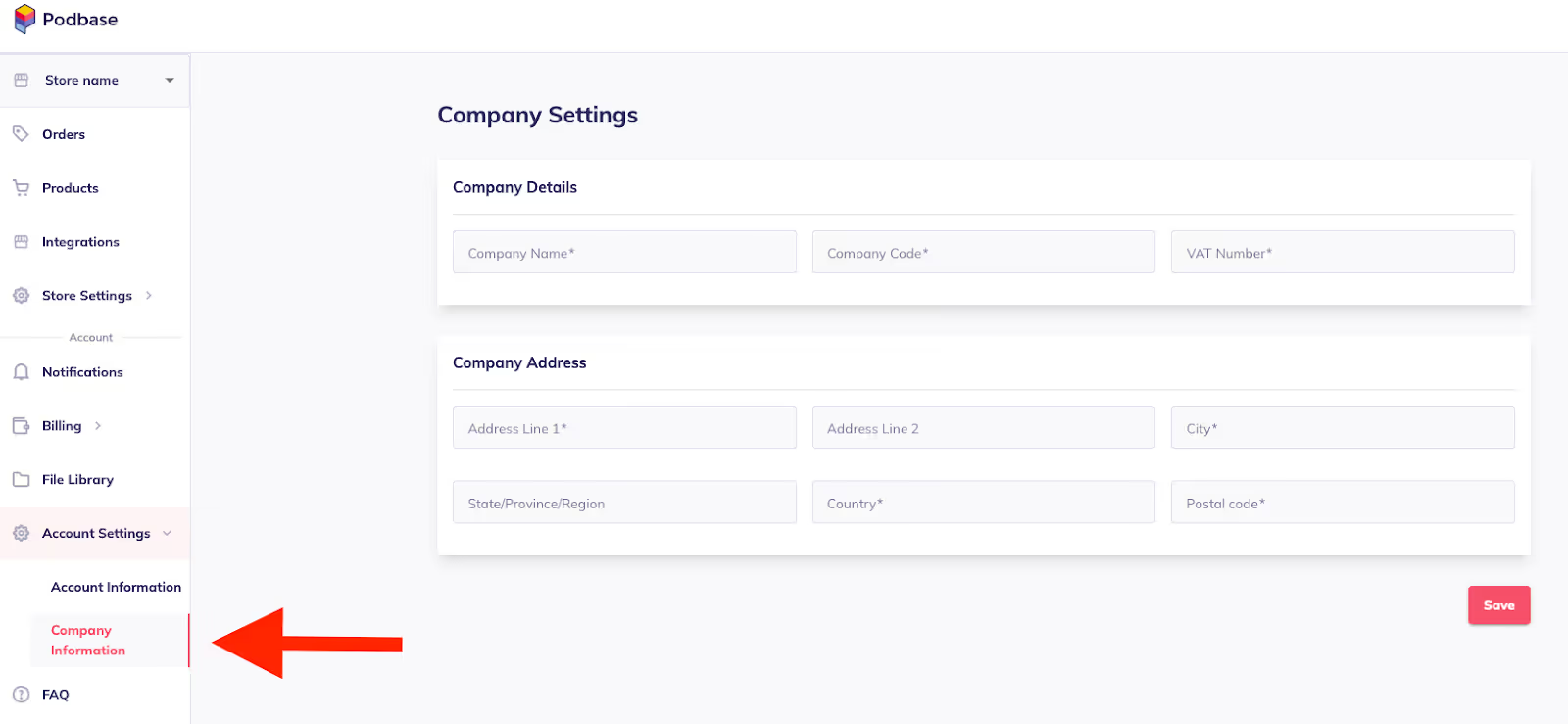
Looking for a simple setup guide? Click on the FAQ sidebar to get the help you need.
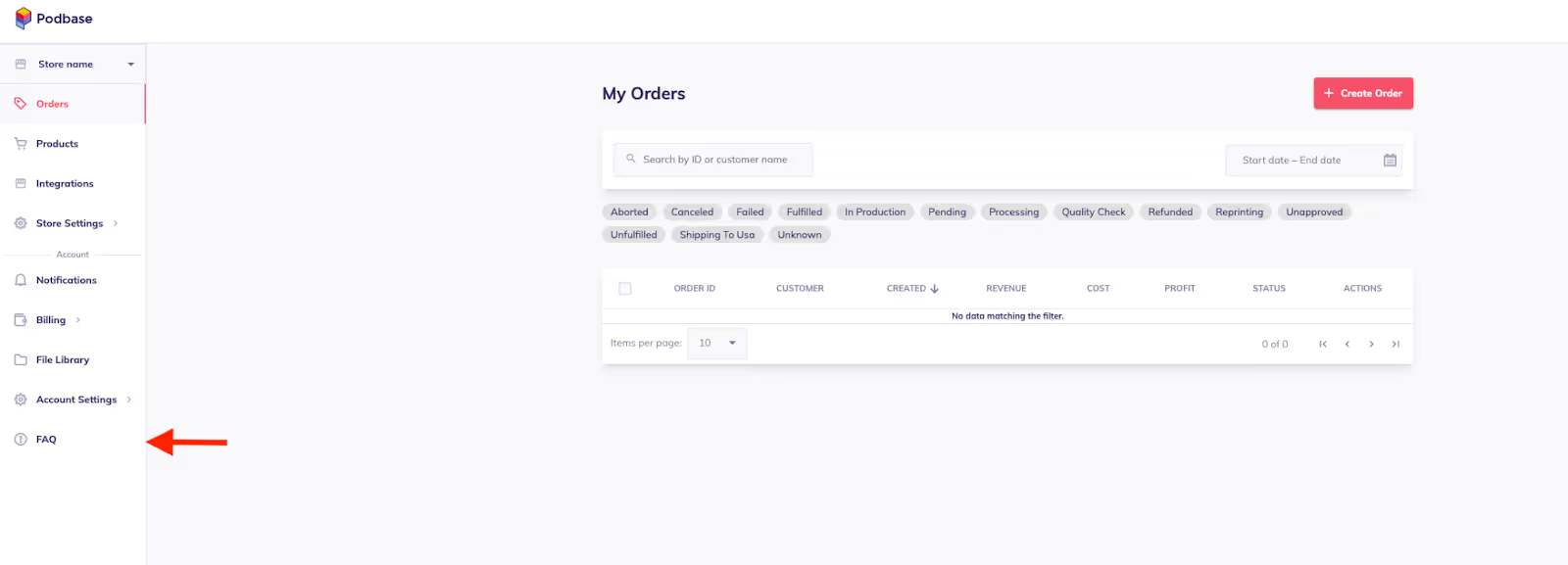
Step 3: Set Up Your Store
The great thing about Podbase is that it lets you manage multiple stores from a single account.
Easily switch between them by selecting from the menu on the top left. Once in Store settings, complete the following steps.
1. Complete Store Information
Provide your store’s name and save.
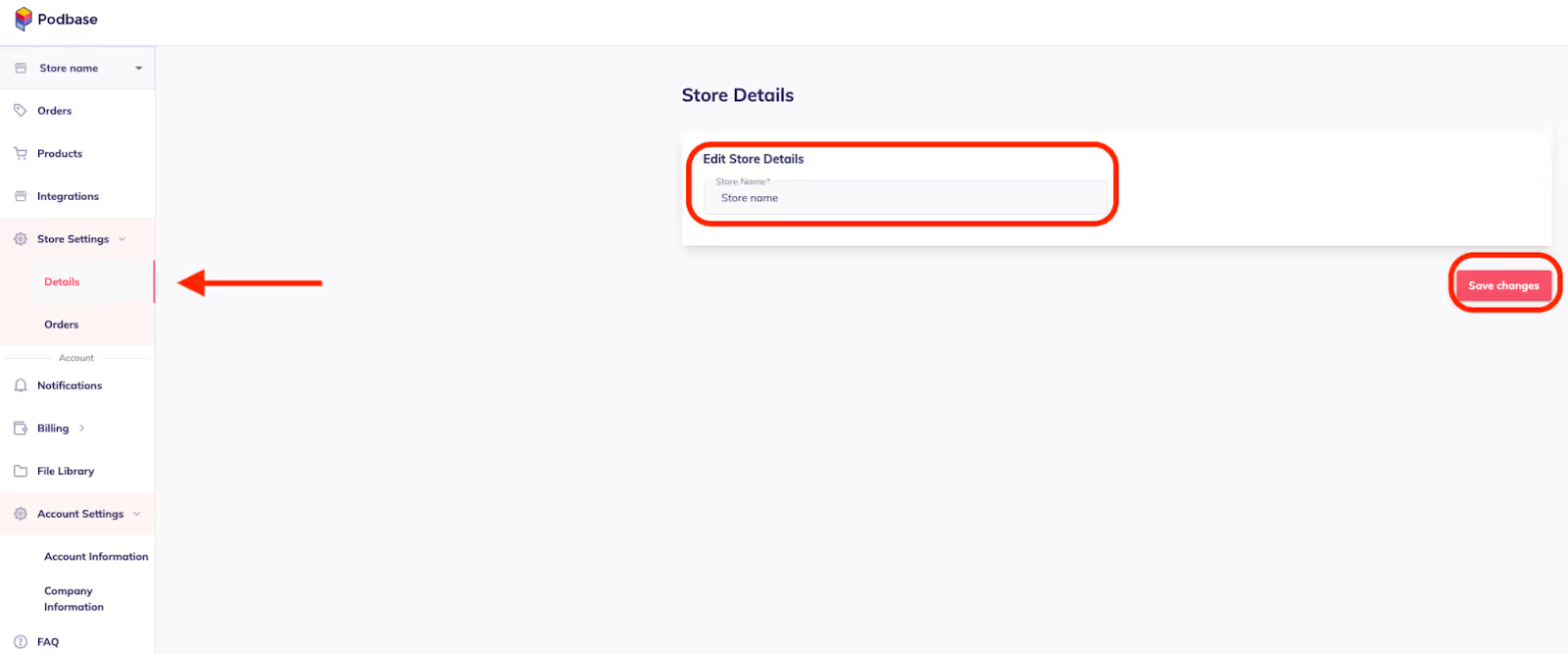
2. Select Order Approval Method
Next, go to Order Approval Settings and choose:
- Manually (not recommended for scaling)
- After a certain time (hours)
- At a certain time every day

3. Integrate with Your Ecommerce Platform
The next step in this guide on how to use Podbase like a pro is to integrate your Podbase account with your chosen ecommerce platform. It’s totally up to you if you want to sell on Etsy or create a Shopify store.
You will see separate buttons for “Shopify Integration” and “Etsy Integration,” as shown in the image. Click on the relevant option to start the integration process.

Adding Products to Your Store: Create your product in Podbase, then use our one-click publish feature to add it directly to your Shopify or Etsy store. Follow our step-by-step tutorial for detailed instructions.
If you’re unsure which platform to pick, you can read our Shopify vs Etsy guide to choose the right platform for your business.
Also Read:
Step 4: Design and Create Your First Product
Now comes the fun part - bringing your ideas to life!
Here are the steps you need to follow to create your first product.
- Navigate to the "Products" tab and click on "+New Product."
- Choose your product of interest and click on “Start designing.”

1. Design Your Product
To start designing, either upload your artwork or reuse an older design. Make sure it fits the print area for the specific product by using the correct PSD template. For creating designs for phone cases, take a moment to look at the suggested dimensions and layout tips.
To ensure the best print quality, remember to:
- Make sure the image fits within the red safety lines.
- Watch the DPI indicator- green means great quality (aim for ~300 DPI).
- Use the slider tool beneath your design to adjust the size of your artwork.
- Recommended size: 2000 x 3400 px
- Always follow the template for accuracy - do not rely on the preview, as it may display print details in the wrong position.
To build a more complete design, use the “Add Layer” feature. It lets you combine multiple images or design elements and add them to one product. This gives you creative freedom to overlay textures, logos, or text to create eye-catching designs.
Just make sure each image has a high enough DPI for crisp, professional-quality prints.
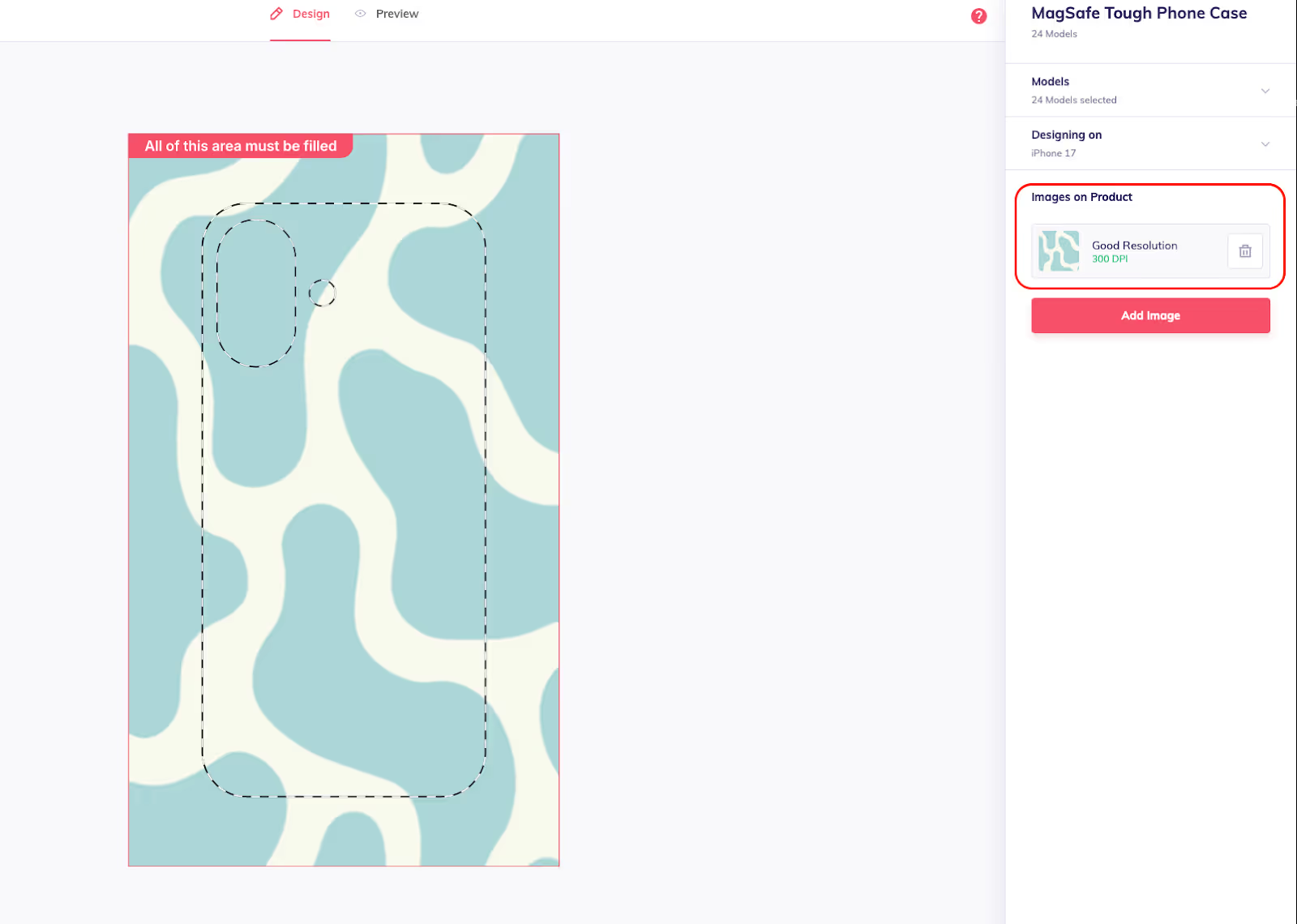
Pro Tip: Order a few samples for each product and design to see how they look in real life. Do this before you go live to ensure you list only the best options.
2. Provide Complete Product Details
Once your design is ready, it’s time to complete your product listing by:
- Filling in the product name
- Adding tags and an SEO-friendly description
- Setting the selling price
- Selecting a thumbnail image
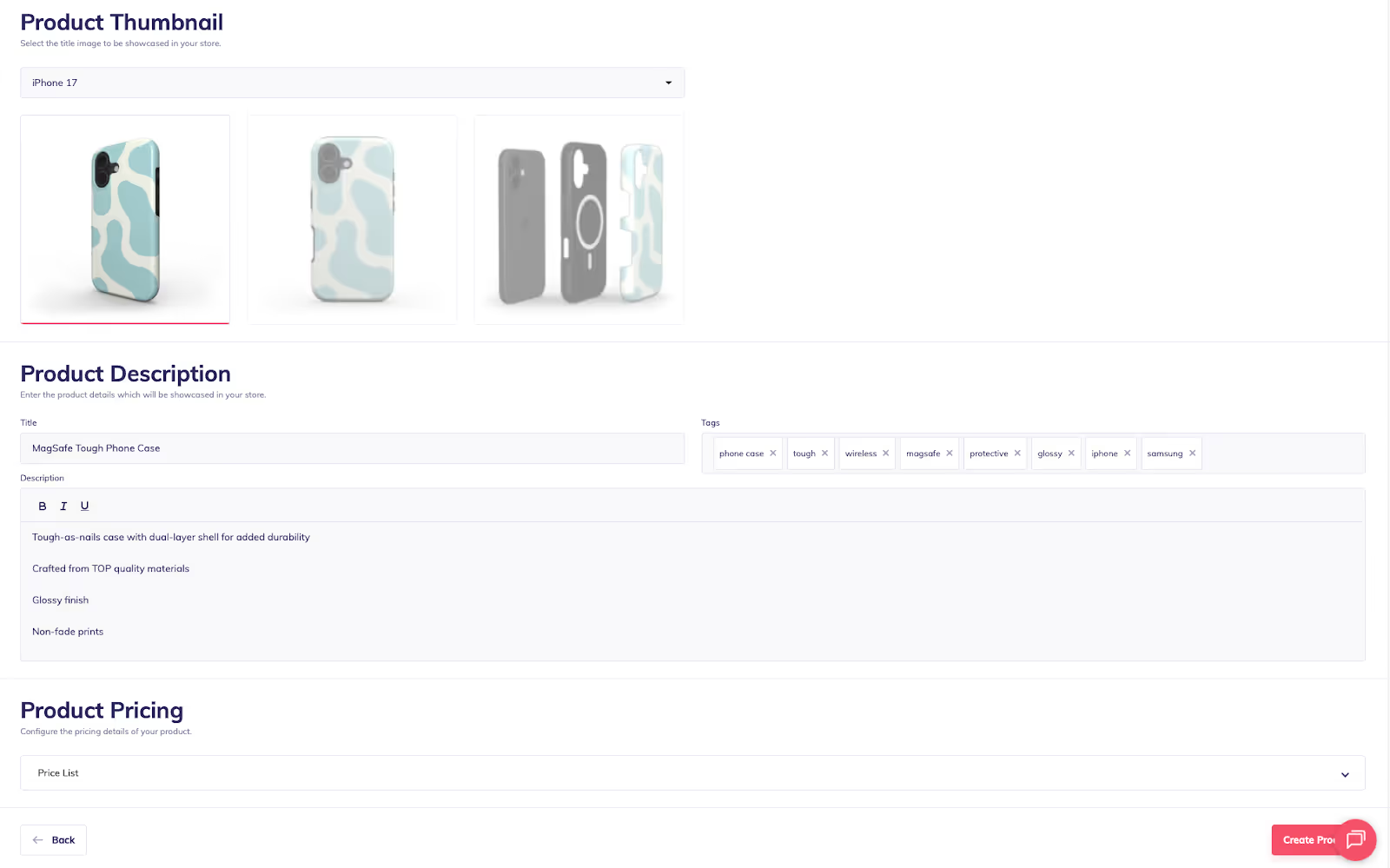
In the “Product Pricing” section, you can enter any one of the following:
- Retail price
- Desired profit
- Markup percentage
Simply fill in one value, and Podbase will automatically calculate the others.
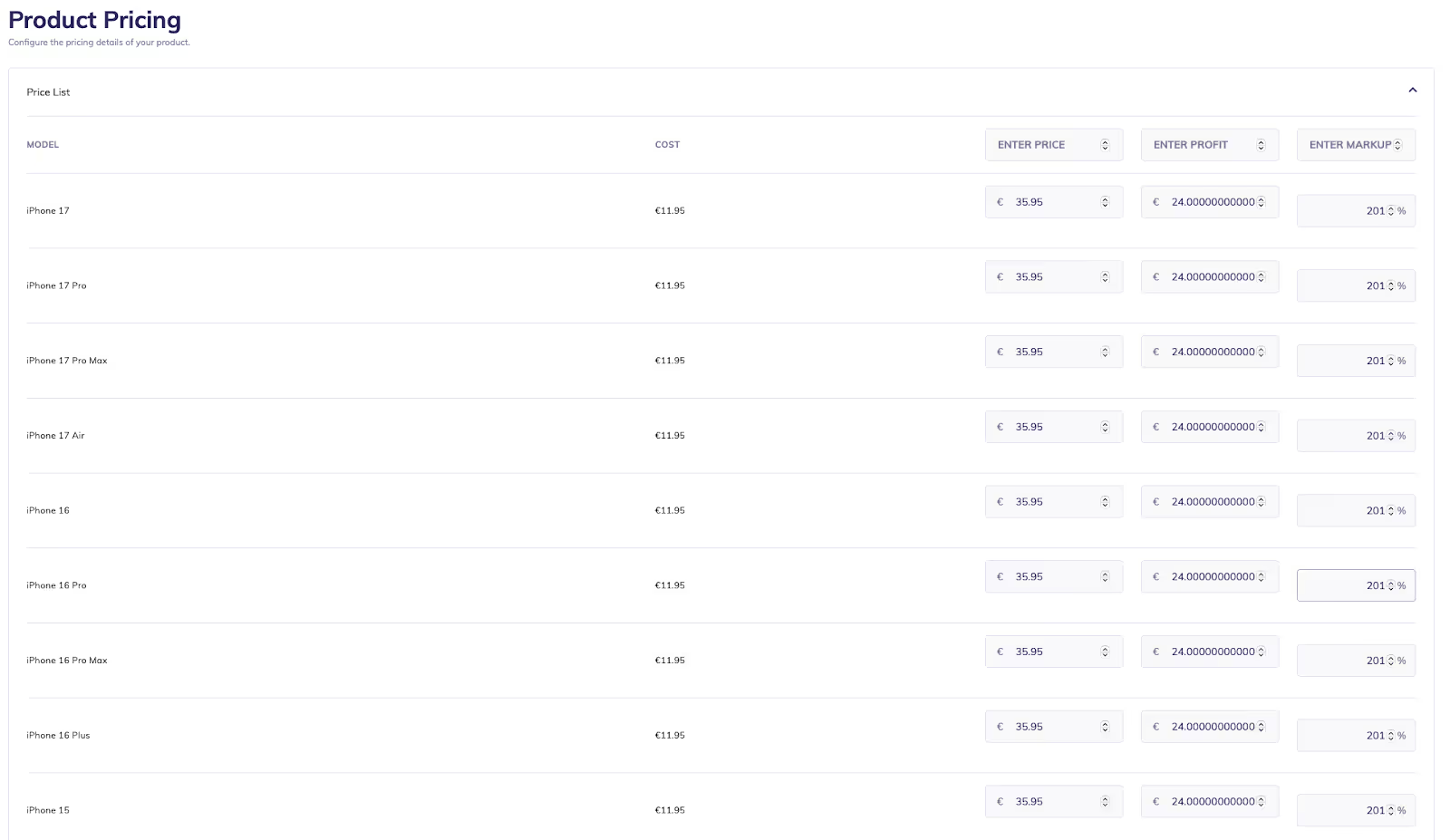
Want to check shipping costs and delivery times? Podbase provides transparent worldwide shipping rates and other relevant information on its website.
Pro Tip: Give your customers the option to calculate shipping costs upfront, so there are no surprises at the checkout.
Once you’ve filled in all the details, simply click on "Create Product" to publish your product listing.
Ready to test Podbase? Top up your wallet with at least €20, then contact our Support team - they’ll add an extra €20 to your balance for sample orders!
Step 5: Set Up Your Payment Details
This is the second-last step in this guide on how to use Podabase like a pro. So, you’re almost at the finish line of your ecommerce business setup.
To ensure smooth production and fulfillment, you’ll need to set up your payment method in Podbase. We offer two ways to handle payments:
- Podbase Wallet: Deposit funds in advance. All orders will be automatically charged from your wallet, helping avoid any fulfillment interruptions.
- Credit Card: Add your card to pay for each order as it comes in - no need to top up your wallet. Using a card makes it easier for your account to run on auto-approval every time.
If you only have one store, choose your payment method in the Account Payment Methods tab. Click the bubble next to your preferred option to set it.
If you manage multiple stores, scroll down to the default method section. Here you can assign a different payment method to each store. For example, one store can use a credit card you’ve added, while another can run on a separate card.
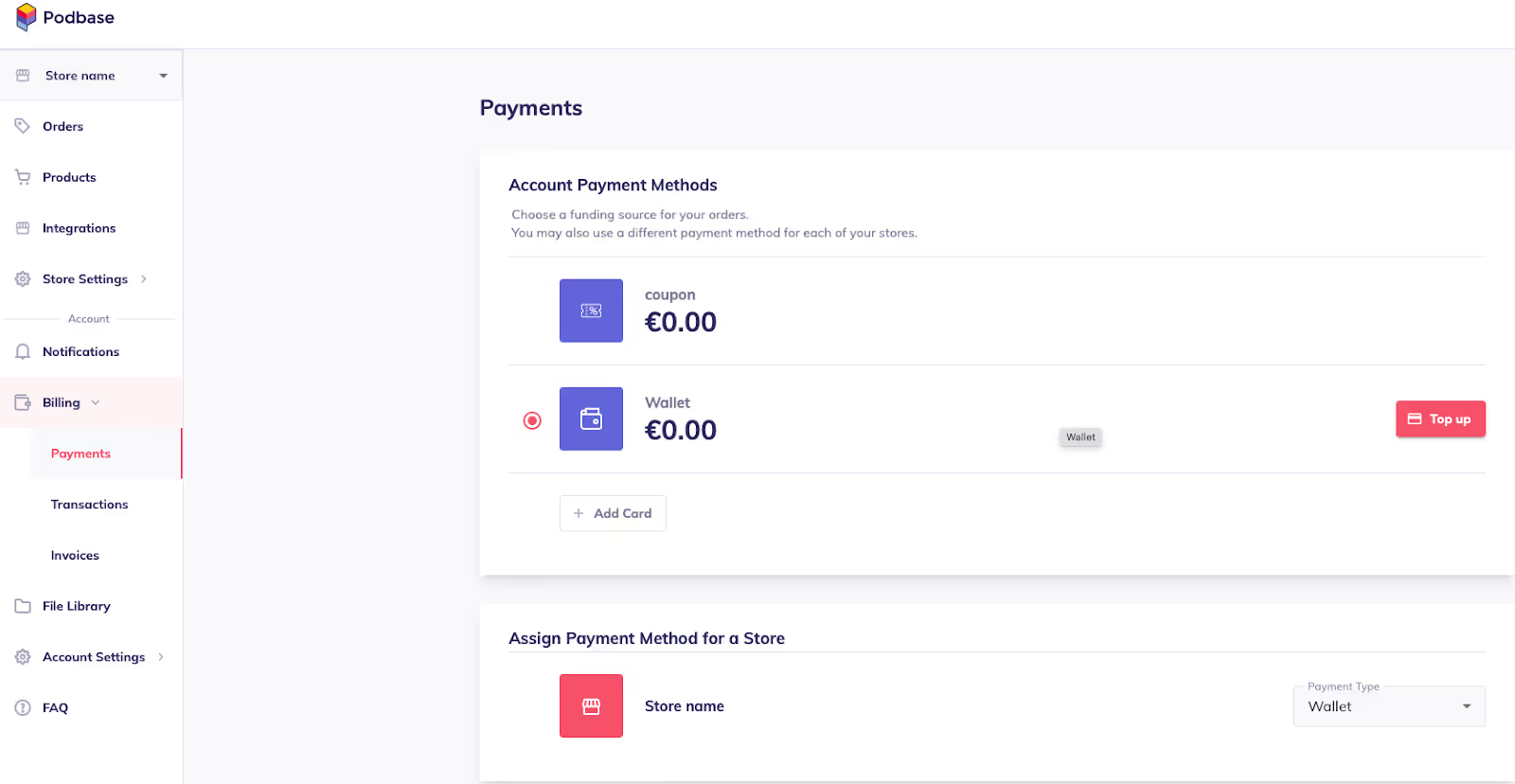
Step 6: Go Live and Start Selling
Congratulations! You’re no longer just a beginner as you now know how to use Podbase like a pro.
You’ve already connected your ecommerce store, added product listings, and taken care of all the settings. Your print-on-demand store is now ready to go live.
Start promoting your products, attract your first customers, and watch your business grow.
Watch this video on how to sell digital products quickly.
How To Sell Digital Products FAST (Proof + Strategies)
Also Read:
- Best Print On Demand Sites for Artists
- Top Print-On-Demand Companies and How to Choose the Best for Your Business
Final Thoughts + Summary: How to Use Podbase Like A Pro
Jump in and get started! Don’t worry if it’s not perfect right away- mastery comes with time and practice. If you hit a bump along the way, feel free to leave a comment below or reach out to us at support@podbase.com.
To start using Podbase, create a free account and confirm your email. Set up your profile by adding contact and company details for invoices and communication.
Next, create your store, choose an order approval method, and integrate with Shopify or Etsy for automatic syncing. Design your products using templates, ensure high print quality, and fill in all product details before publishing.
Set up payments via the Podbase Wallet or a credit card, then launch your store, promote your products, and start selling.
If you have any more questions, we’re here to help!


.avif)